•Select ![]() to create a new priority entry.
to create a new priority entry.
•Select View  to review a selected Priority. If you need to make any changes, select Edit on the Priority Detail screen.
to review a selected Priority. If you need to make any changes, select Edit on the Priority Detail screen.
•Select Edit  to make changes to a selected priority entry.
to make changes to a selected priority entry.
Any of these options opens the Priority Detail screen, ready for you to enter, review, or update the fields below.
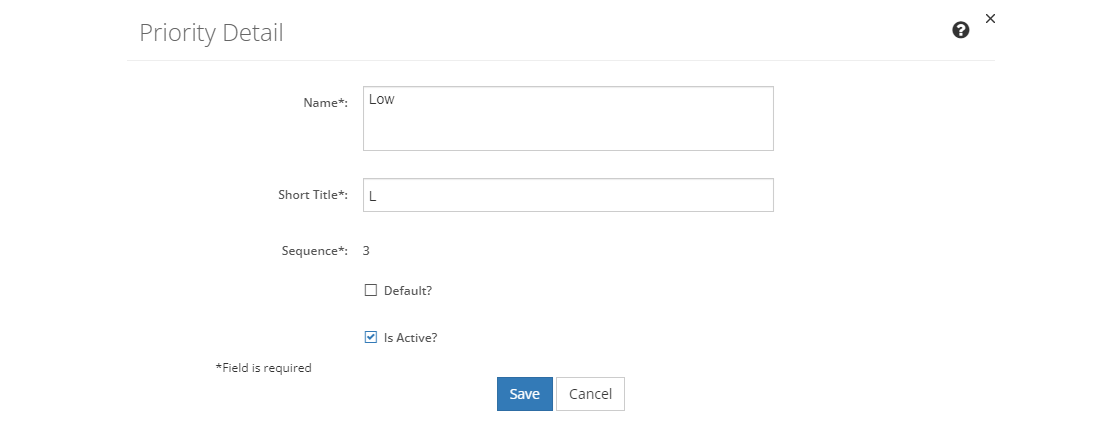
Figure 438: Priority Detail Screen
Then:
•To create a new priority, select Save once you've entered all the information. Likewise, to keep the edits you've made to an existing priority, select Save. This will return you to the list of priorities.
•If you do not want to keep the edits, just select Cancel to close the pop-up.
•If you're reviewing a priority, you can select Edit to make changes or you can close the pop-up window by selecting X in the top right of the pop-up.
Priority Fields
Name
The Name is the text that will show in the drop-down.
Short Title
The Short Title or abbreviation of the priority that will be used when the full name doesn't fit.
Sequence
The Sequence Number determines the order in which the priority will be displayed in the drop-down. Changing the sequence number will move the entry to that number, shifting all higher numbered entries to make room.
Default?
The Default? checkbox shows whether the item is selected by default when the comment is first created. There can only be one item selected as the default. You cannot unselect the checkbox. Instead go to the item that should be the default and check the Default? checkbox, which will automatically uncheck the checkbox of the previous default item.
Is Active?
When the Is Active? checkbox is checked, the entry is made active. An active entry can be selected.
Unchecking the checkbox makes the entry inactive. Any existing links to the list entry will remain when the entry is made inactive. An inactive entry can no longer be selected.