After selecting ![]() , or View
, or View  or Edit
or Edit  in the Actions column for a selected ability, you will see the fields below.
in the Actions column for a selected ability, you will see the fields below.
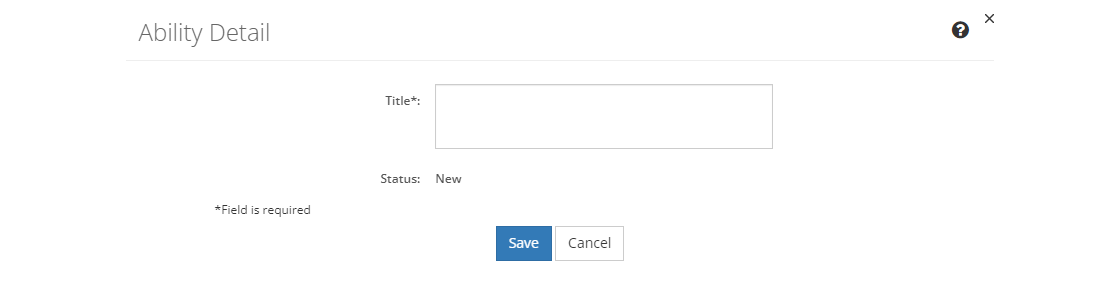
Figure 358: Ability Detail Screen
•To create a new ability, select Save once you've entered all the information. Likewise, to keep the edits you've made to an existing ability, select Save. This will return you to the list of abilities.
•If you do not want to keep the edits or create a new ability, just select Cancel to close the pop-up.
•If you're reviewing a ability, you can select Edit to make changes, select Approve to approve the ability, or you can close the pop-up window by selecting the X in the top right of the pop-up.
Ability Fields
Title
The Title or text of the ability. Abilities are used in the task analysis to state the required innate capability to perform the task. Through training you can improve abilities and skills.
LEAD already contains the abilities from the Department of Labor O*Net OnLine database, which are used on the Competencies tab. Feel free to add more specific abilities, as needed, or even to expand on the existing ones.
When adding abilities, concentrate on those that are essential for the skill to be trained, and not all possible ability requirements. It is entirely possible for a skill not to have any abilities listed.
Status
The current Status of the library item. Once the initiative that uses the library item is approved, then the library item is also approved. You can also approve a library item manually by viewing the item and then selecting Approve on the screen. You cannot approve a library item from the Edit screen.