What can you do on this screen?
On the Verbs screen, you can create and manage the verbs that are used for the tasks, subtasks, and steps in the task analysis in LEAD.
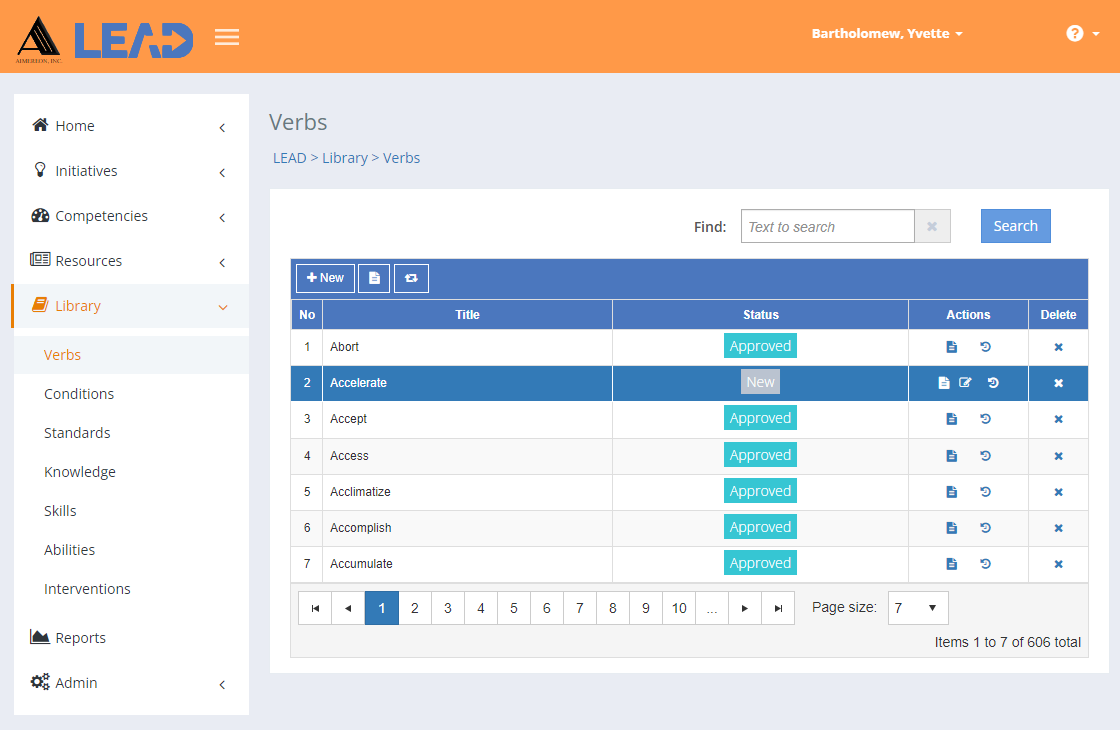
Figure 347: Verbs
On the Verbs screen, you can:
•Add a ![]() verb to the existing list by clicking on + New.
verb to the existing list by clicking on + New.
•Preview  the All Verbs spreadsheet listing all verbs with all their details.
the All Verbs spreadsheet listing all verbs with all their details.
•Select a verb and then:
oPreview  the:
the:
▪All Verbs spreadsheet listing all verbs entries with all their details.
▪Related Materials Report that lists every initiative and place within each initiative where the selected verb is cited or used.
oReplace  one verb with another verb.
one verb with another verb.
Note: This will replace the verb everywhere it is used, including in approved initiatives! Hence, you will only see Replace  , when you have the Replace privilege as part of your role.
, when you have the Replace privilege as part of your role.
oView  the verb information.
the verb information.
oView  the verb and then Approve the verb.
the verb and then Approve the verb.
Note: Verbs are automatically approved when the initiative that cites/uses the verbs is approved.
oEdit  the verb information, as long as it has not been approved.
the verb information, as long as it has not been approved.
oSelect Show History  to review the changes made to the verb, including the user name and date/time of saved changes, and revert to an earlier saved revision.
to review the changes made to the verb, including the user name and date/time of saved changes, and revert to an earlier saved revision.
oDelete  the verb, if has not been cited in the task analysis of any initiative. Once you've selected OK to the confirmation message, an Undo button displays on the bottom left of the screen that allows you to revert the deletion.
the verb, if has not been cited in the task analysis of any initiative. Once you've selected OK to the confirmation message, an Undo button displays on the bottom left of the screen that allows you to revert the deletion.
Finding Verbs
If you can't find the verb you're looking for, enter a search term in the Find: field and select Search. The table will list all verbs that contain your search term on the screen. Select  to clear the search term and view all items again. Select
to clear the search term and view all items again. Select  to clear the search term and view all items again.
to clear the search term and view all items again.
You can click on the column headers of each table to sort the verbs by that column. Clicking on a column header again will reverse the sort. Clicking on the column header a third time will remove the sort. Small arrows in the column header let you know which way the data is currently sorted.
Details on the Library > Verbs Table
No
The number (No) column provides a sequential count of the entries, which is not attached to the entries themselves.
Title
The Title or text of the verb. Verbs are used in the task analysis for tasks, subtasks, and steps. Verbs can be categorized by the learning domain(s) that they apply to. The available learning domains are:
•Cognitive - mental skills (knowledge and using knowledge).
•Affective - feelings or emotional skills (attitude and changing attitude).
•Psychomotor - manual or physical skills (skills and using skills).
Status
The current Status of the library item. Once the initiative that uses the library item is approved, then the library item is also approved. You can also approve a library item manually by viewing the item and then selecting Approve on the screen. You cannot approve a library item from the Edit screen.