What can you do on this screen?
On the Intervention Types screen, you can customize what shows on the Type drop-down on the Library > Interventions screen.
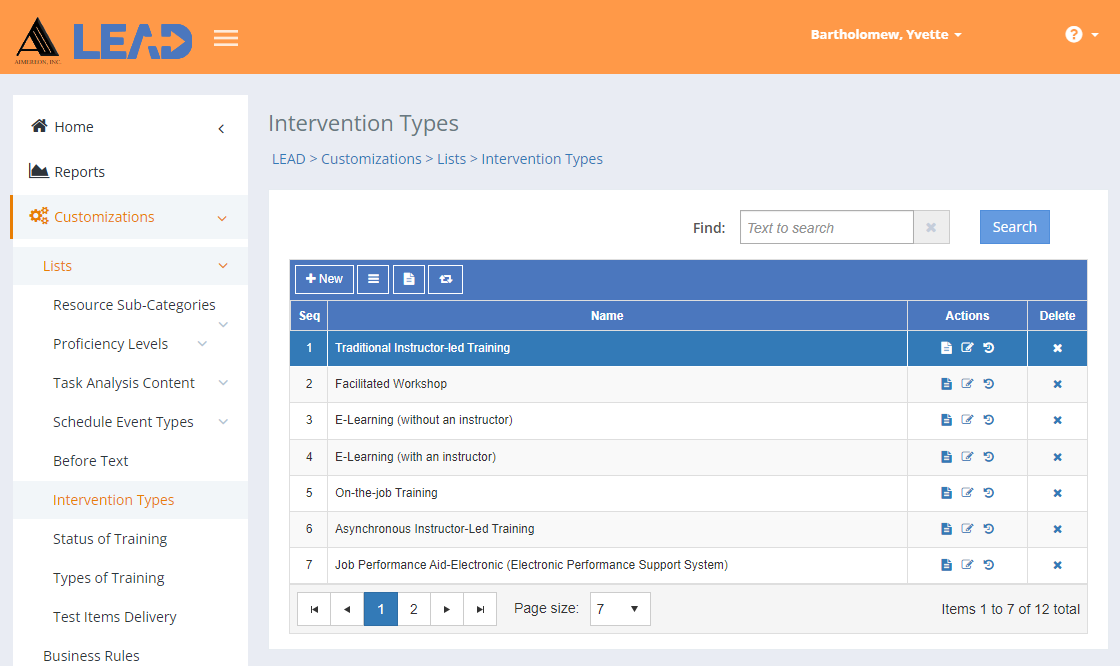
Figure 441: Intervention Types
You can:
•Add a ![]() intervention type to the existing list by selecting + New.
intervention type to the existing list by selecting + New.
•Resequence ![]() the intervention types.
the intervention types.
•Preview  the All Intervention Types Report that lists all the intervention types with all their details.
the All Intervention Types Report that lists all the intervention types with all their details.
•Select an entry and then:
oPreview  the:
the:
▪All Intervention Types Report that lists all the intervention types with all their details.
▪Related Materials Report that lists every intervention where the selected intervention type is cited or used.
oReplace  one intervention type with another intervention type.
one intervention type with another intervention type.
Note: This will replace the intervention type everywhere it is used, including in approved initiatives!
oView  the intervention type information.
the intervention type information.
oEdit  the intervention type information.
the intervention type information.
oSelect Show History  to review the changes made to the entry, including the user name and date/time of saved changes, and revert to an earlier saved revision.
to review the changes made to the entry, including the user name and date/time of saved changes, and revert to an earlier saved revision.
oDelete  the entry. Once you've selected OK to the confirmation message, an Undo button displays on the bottom left of the screen that allows you to revert the deletion.
the entry. Once you've selected OK to the confirmation message, an Undo button displays on the bottom left of the screen that allows you to revert the deletion.
Finding Entries
If you can't find the entry you're looking for, enter a search term in the Find: field and select Search. The table will list all entries that contain your search term on the screen. Select  to clear the search term and view all items again.
to clear the search term and view all items again.
You can click on the column headers of each table to sort the entries by that column. Clicking on a column header again will reverse the sort. Clicking on the column header a third time will remove the sort. Small arrows in the column header let you know which way the data is currently sorted.
Details on the Intervention Types Table
Seq(uence)
The Sequence Number determines the order in which the entry will be displayed in the drop-down. To change the sequence, use Resequence ![]() on the main screen to change the order of the entries.
on the main screen to change the order of the entries.
Name
The Name is the text that will show in the drop-down.