You can create test items on the Practice and Assessment elements underneath the EO levels, as well as for Assignment, Job, and Problem Sheets. When it comes to the output of test items:
•Test items created under a Practice element will output in the Instructor Guide and similar outputs at the module, TO, and EO levels. You can also Preview  practice test items for a selected Practice element, as well as for a selected course, module, TO, and EO level.
practice test items for a selected Practice element, as well as for a selected course, module, TO, and EO level.
•Test items created under an Assessment element will output in Assessment and Assessment Package outputs. You can also Preview  assessment test items for a selected Assessment element, as well as for a selected course, module, TO, and EO level.
assessment test items for a selected Assessment element, as well as for a selected course, module, TO, and EO level.
•Test items created on Sheets will output in the Participant Guide and answers to those test items will output in the Answer Key in the back of the IG. You can Preview  the test items in the Participant Guide output at the course, module, TO, and EO levels, as well as for a selected sheet.
the test items in the Participant Guide output at the course, module, TO, and EO levels, as well as for a selected sheet.
LEAD supports the following test item types:
•Essay Question - free response test item.
•Fill-in-the-Blank - very short free response test item.
•Multiple Choice - including single answer and multiple answer.
•Performance Job Sheet - complete with a rubric to help assess participants for assessment elements only.
•Short Answer - short free response test item.
•True/False - single response test item.
•Two-Column Matching - mix and match test item.
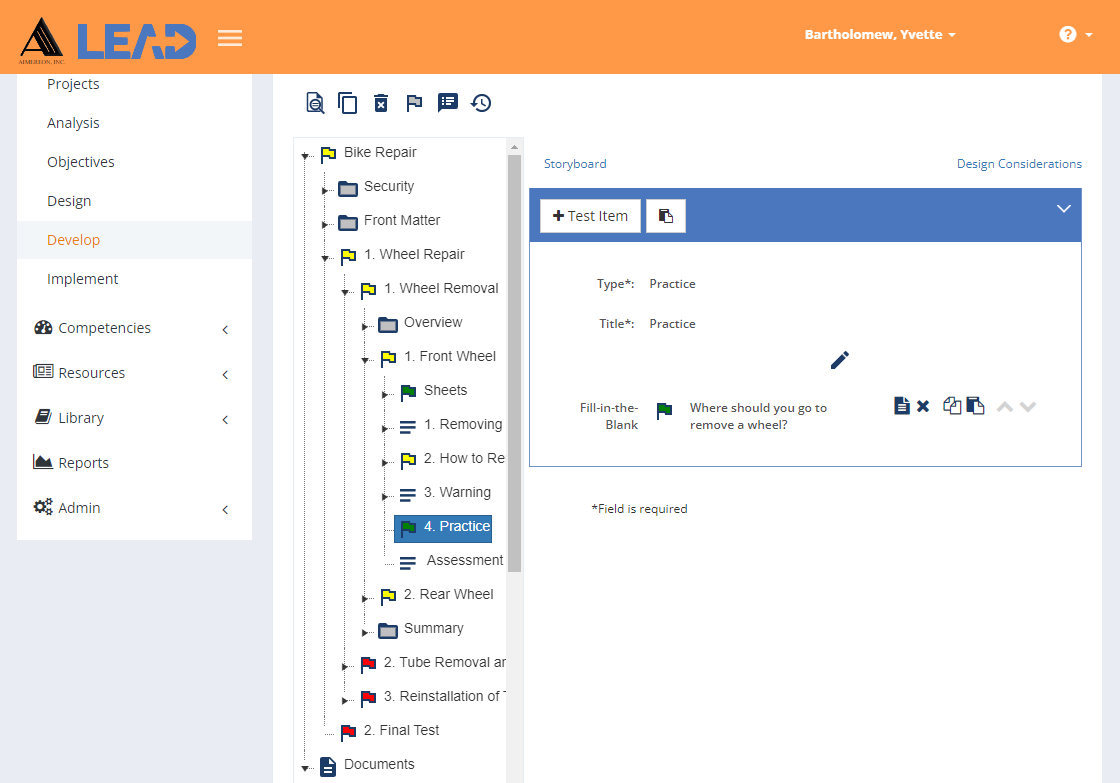
Figure 251: Test Items - Practice Element Example
Once you have selected the practice or assessment element, or are viewing the sheet, you can:
•Select View Comments ![]() or
or  to view, edit, or add to the comments.
to view, edit, or add to the comments.
•View/Edit  the practice or assessment title, and the sheet information.
the practice or assessment title, and the sheet information.
•Add a New  .
.
•Paste  a copied test item at the top of the list of test items.
a copied test item at the top of the list of test items.
•Select Explain Flag  to review the reasons the test item has been flagged.
to review the reasons the test item has been flagged.
•View  a selected test item and then edit the test item.
a selected test item and then edit the test item.
•Delete  a selected test item.
a selected test item.
•Move a selected test item Up  or Down
or Down  in the list of test items to resequence the list of test items.
in the list of test items to resequence the list of test items.
•Copy  /Paste
/Paste  a test item.
a test item.
•Select Show History  to review the changes made to the practice or assessment element, or the sheet.
to review the changes made to the practice or assessment element, or the sheet.
•Delete  a selected practice or assessment element, or sheet.
a selected practice or assessment element, or sheet.
Note: Depending on your configuration of LEAD, you may not be able to delete the only practice or assessment element under the EO level.
•View/Edit the Storyboard for the test item, practice, or assessment element.
•View the Design Considerations for the EO level.