An Assignment Sheet lists materials to be studied, e.g. for homework. Once you've created and saved an Assignment Sheet, or selected one, you can then select Edit  or
or  next to the item you wish to edit. Select Save to keep the changes, select Cancel to return the sheet.
next to the item you wish to edit. Select Save to keep the changes, select Cancel to return the sheet.
For each tab (heading), you can add as many Text or Resource entries, or Test Items as you need. Not all areas of a sheet allow for all types of entries. If you leave a tab empty by not adding any entries, then that tab will not be output on the Assignment Sheet. On this screen, you can:
•Select View Comments  to view, edit, or add to the comments for each tab.
to view, edit, or add to the comments for each tab.
•Select Edit  to make changes to the General tab information. Make the desired changes then select Save to keep the changes or select Cancel to return to view the sheet.
to make changes to the General tab information. Make the desired changes then select Save to keep the changes or select Cancel to return to view the sheet.
•Select Explain Flag  to review the reasons a resource has been flagged.
to review the reasons a resource has been flagged.
•View or download a Resource entry, if a link is shown and you have the correct software available.
•Add or Edit  a selected Text, Note, Caution, Warning, or Test Item
a selected Text, Note, Caution, Warning, or Test Item  entry.
entry.
•Add a Resource  entry and Edit
entry and Edit  a selected resource on the Study Assignment(s) tab.
a selected resource on the Study Assignment(s) tab.
•Add a Resource  entry and Edit
entry and Edit  a selected resource on the Study Questions tab.
a selected resource on the Study Questions tab.
•Edit  a selected Resource entry.
a selected Resource entry.
•Convert a Text entry to a Note, Caution, Warning entry, if needed.
•Delete  a selected Text, Note, Caution, Warning, Resource, or Test Item entry. Once you've selected OK to the confirmation message, an Undo button displays on the bottom left of the screen that allows you to revert the deletion.
a selected Text, Note, Caution, Warning, Resource, or Test Item entry. Once you've selected OK to the confirmation message, an Undo button displays on the bottom left of the screen that allows you to revert the deletion.
•Copy  /Paste
/Paste  a selected Text, Note, Caution, Warning, Resource, or Test Item entry.
a selected Text, Note, Caution, Warning, Resource, or Test Item entry.
•Move a selected Text, Note, Caution, Warning, Resource, or Test Item entry Up  or Down
or Down  in the list of entries to resequence the list of entries.
in the list of entries to resequence the list of entries.
The Assignment Sheet screen allows you to enter the following information on the following tabs:
•General - including the Title of the sheet.
•Introduction (Text) - introduction to the assignment.
•Study Assignment(s) (Resources) - resources list to be studied.
•Study Questions (Text, Resources, and Test Items) - questions to apply the information learnt.
General Tab (Up to Tab List)

Figure 221: Assignment Sheet - General Tab
Title
The Title of the sheet displays in the participant guide and when the sheet is cited in a sub-element.
Type
The Type of sheet.
Introduction Tab (Up to Tab List)

Figure 222: Assignment Sheet - Introduction Tab
The Introduction to the assignment sheet can include as many Text entries as needed.
Study Assignment(s) Tab (Up to Tab List)

Figure 223: Assignment Sheet - Study Assignment(s) Tab
The Study Assignment(s) tab lists the Resource to be studied with additional information provided using Before and After text. You can select multiple Resources  at a time, before editing each resource citation one at a time.
at a time, before editing each resource citation one at a time.
Study Questions Tab (Up to Tab List)

Figure 224: Assignment Sheet: Study Questions Tab
The Study Questions tab lists questions that help the participant apply the information. You can include as many Text entries, Resources, or Test Items as needed.
If you add a text entry with one or more questions instead of one or more test items and you want to include the answer(s) in the Answer Key in the back of the IG, as happens with the other test item types, then you need to add an Essay Question test item to capture the answer(s):
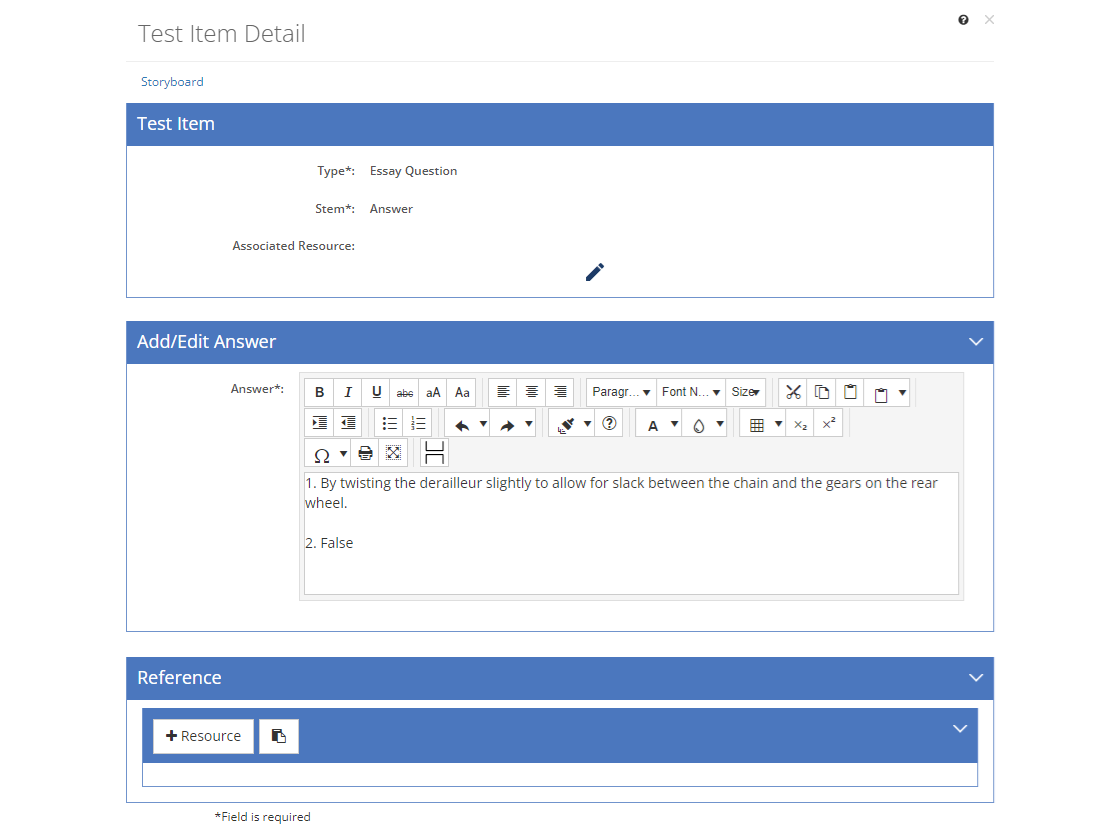
Figure 225: IG Answer Key - Sheet Text Questions - Essay Question Answer Example
1.Set the Stem to Answer.
2.Enter the answer text that should be output in the Answer Key in the back of the IG in the Add/Edit Answer text box.